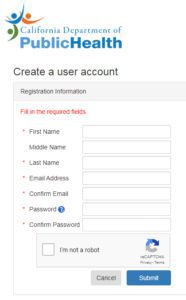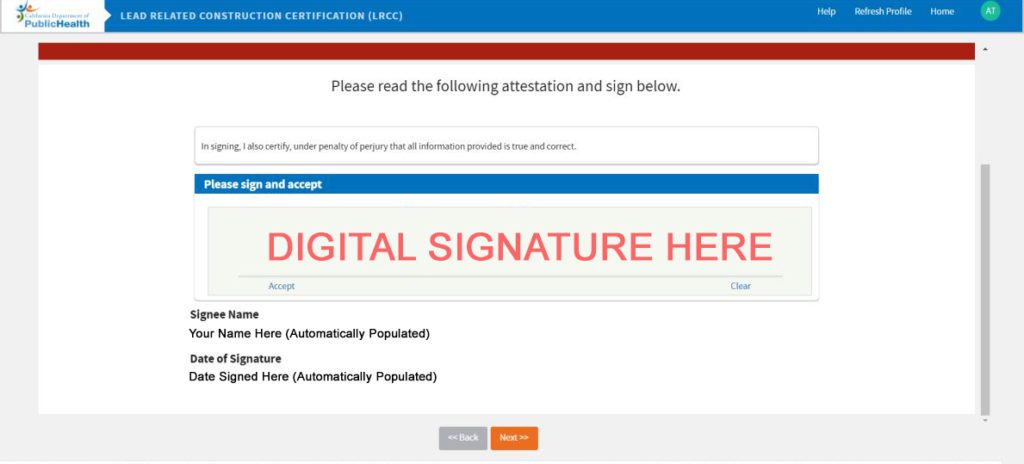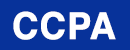How to Apply Online for Your Lead Related Construction Certification (LRCC)
- natec
- December 6, 2019
- 6:41 pm
Below is a visual guide on how to apply online for your CDPH Lead Related Construction Certification (LRCC) for Refresher Training. This guide is for anyone who has taken a California CDPH Accredited Lead course and would like to apply for certification/re-certification online. Please note that some of the LRCC courses require a state exam in addition to training including the Lead Inspector/Risk Assessor, Project Monitor and Supervisor.
Visit https://accountportal.cdph.ca.gov/Licensing.aspx to begin the process.
You will be prompted to create a user account. If you already have a user account, you can visit here: https://www.cdph.ca.gov/Pages/CDPHHome.aspx and enter your username and password.
Once in your account, you will be able to see the information listed above. Make sure your information is accurate before proceeding. This includes your Full Name, Date of Birth, Phone Number and Address.
To begin your application for certification, click on “Apply for Certification” under “Individual“.
Once you click “Apply for Certification“, you will be prompted with the following question:
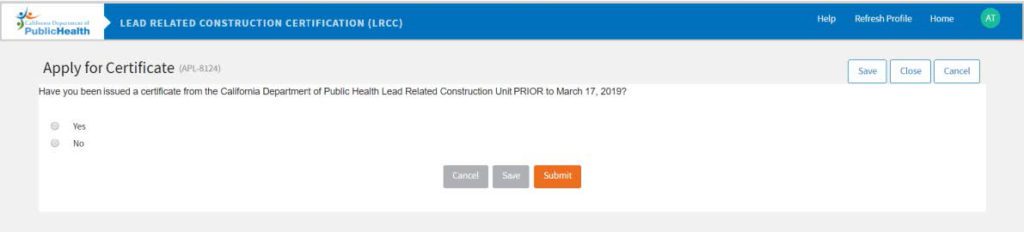 “Have you been issued a certification from the California Department of Public Health Lead Related Construction Unit PRIOR to March 17, 2019?”
“Have you been issued a certification from the California Department of Public Health Lead Related Construction Unit PRIOR to March 17, 2019?”
If you have received a certificate from the CDPH-LRC prior to the date of March 17th, 2019, select “Yes“. If not, select “No“.
Proceed with answering “Yes” or “No“. Once you are done answering, click “Submit“.
If you selected “Yes“, view the instructions below:
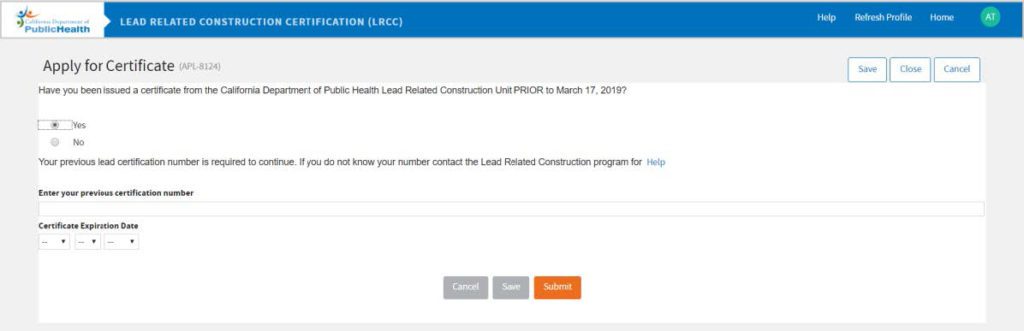
Input your certification number (not your training Course Completion Form) and expiration date, and click “Submit“.
Note: if your certification number is 3 digits-add 2 Zeroes at the beginning (must be a total of 5 digits ex. 00123).
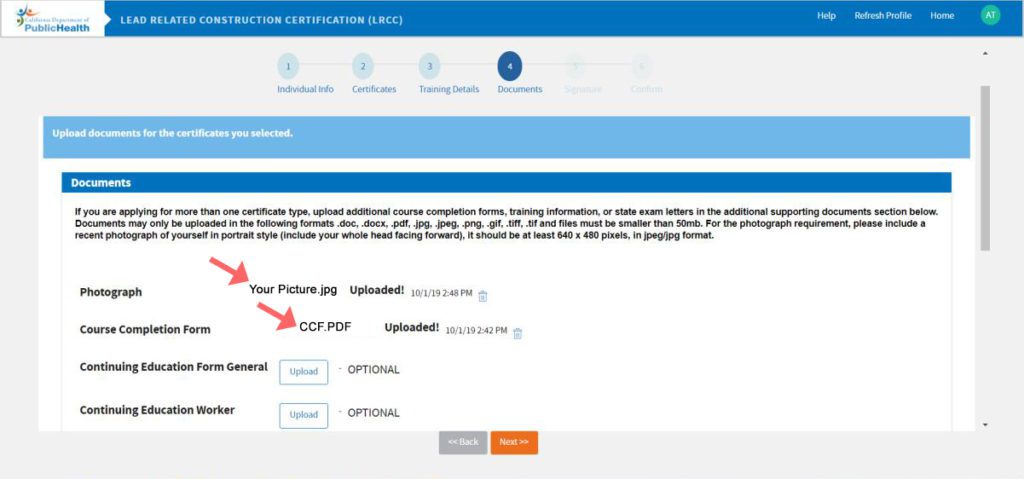 You will be prompted to upload your documents including a photograph of you and your CCF (Course completion form). Refer to the Documents instructions on the webpage for further information on acceptable upload formats and file sizing. Click the “Upload” button once you have your files in order, and select the file you’d like to upload from your computer. Once your files are uploaded, click on the “Next” button.
You will be prompted to upload your documents including a photograph of you and your CCF (Course completion form). Refer to the Documents instructions on the webpage for further information on acceptable upload formats and file sizing. Click the “Upload” button once you have your files in order, and select the file you’d like to upload from your computer. Once your files are uploaded, click on the “Next” button.
Once you enter this webpage, digitally sign your name. If you happen to make a mistake, you can press the clear button on the right of the box. Press “Accept” to accept the signature.
Click on the “Next” button to proceed.
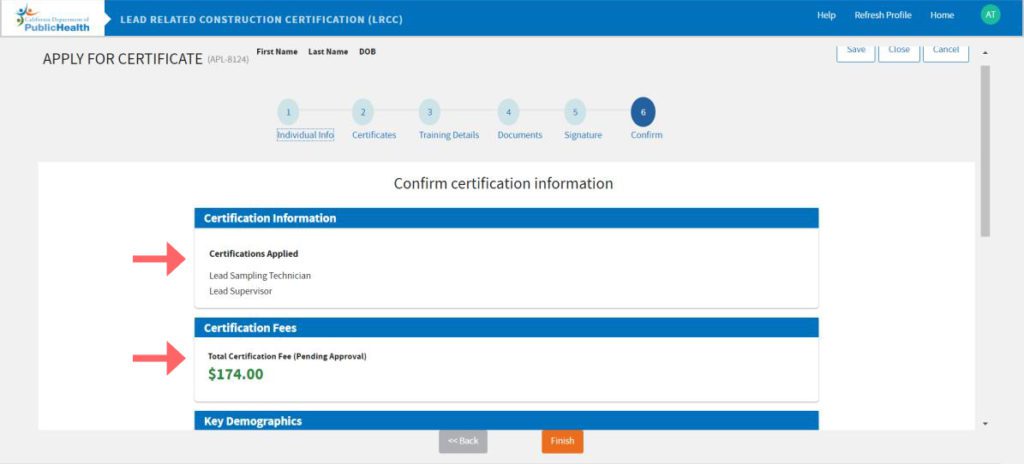 This page shows a confirmation of the Certifications you are applying for and the Fees that may be incurred once the application is received by CDPH. When you have confirmed that these certifications are correct, move on to the next page by hitting “Finish“.
This page shows a confirmation of the Certifications you are applying for and the Fees that may be incurred once the application is received by CDPH. When you have confirmed that these certifications are correct, move on to the next page by hitting “Finish“.
Note: Please wait until the page automatically refreshes.
 Once the page refreshes, you will see a green box stating that the application has been received by CDPH. It will also state the Application ID and the Certificates in which you have applied.
Once the page refreshes, you will see a green box stating that the application has been received by CDPH. It will also state the Application ID and the Certificates in which you have applied.
CDPH will send an e-mail once your application and information is approved. Once you receive this e-mail, you can then log back in, and pay the associated fees for this application.
For further information on how to set up your online CDPH account, or the application process, please contact us at 1(800) 969-3228.